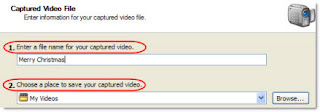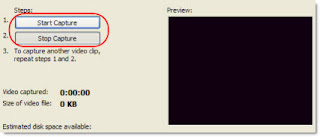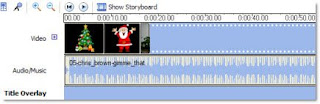At a family reunion, you can not only share time with loved ones, but also meet your new relatives. You can seize this opportunity to gather precious genealogy information. It will be a rewarding experience. Furthermore, you can collect many stories that happened in the last year, and took photos of your families as a souvenir. The reunion itself will become part of the lore of family history.
Here I would like to list some tips for planning a great family reunion during Christmas step by step. Hope these tips can help.
->Decide what kind of party to have and where to have the reunion.
->Determine who will be in charge of the event. Ask for volunteers if necessary.
->Choose a suitable date. The more people you plan to invite, the more advance notice you will need to give. Leave plenty of time for your guests to plan.
->Make a guest list. Start with the people for whom you have complete contact information. Then call them to jog your memory about long-lost relatives.
->Formulate a budget. It depends on how many people will be invited. So make your guest list carefully first.
->Determine who will handle expenses. In most cases, each family member shares the cost of the event.
->Prepare invitations and mail them out. Note you should include all the important details about the reunion in the invitation. Leave plenty of time for people to respond and ask everyone to make you know if they will attend.
->Give a phone call to verify the guest list after the invitations. Because during Christmas, schedules are always hectic.
->Reserve rooms at a hotel near the reunion site if necessary. Many hotels offer discounts for special events which require several rooms during Christmas.
->Review all arrangements again. Make sure all things are prepared well. Ensuring rooms are ready, food is served promptly and accommodations are comfortable.
->Make your family reunion memorable. Take plenty of photos. Hire a professional photographer or a video-camera person to film the reunion, or assign this task to an experienced family member. You also need to prepare some funny activities for the reunion.
->Get a volunteer or volunteers at the reunion to make out something valuable that includes stories, photos and news items from the reunion. Then send a copy to all your families who have attended the reunion.
As it how to preserve the photos and videos taken during the family reunion, here is a small tip that may very helpful.
Insert all your photos and videos into PowerPoint. Add certain descriptions and background music into it. Or directly make a photo album with PowerPoint. After finishing making the PowerPoint, you can burn the PowerPoint to DVD with DVD menus. Then send a copy of the DVD disc to each member who has attended the family reunion as a Christmas gift.
You can click here to know how to burn PowerPoint to DVD with DVD menus step by step.
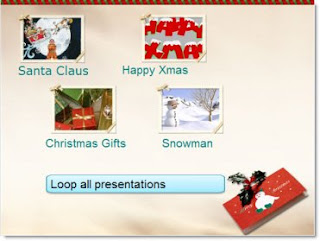
Advantages of doing so:
->PowerPoint is easy to operate. It allows users to form the content freely
->DVD discs are ideal for long-time store. And DVD is supported by most computers and players.
Enjoy the happy hours spent with families and have a merry Christmas with these small tips. Leave a valuable Christmas memory in mind forever.