Compared to the traditional cards, ecards are lively and more environment friendly. Besides, it is faster to give your wish by sending an ecard than mailing a postcard. As PC computers getting popular in modern life, ecard is easy to be accessed.
There are many web sites online on which you may find thousands of stunning Christmas cards. But many of them are alike, and no one allows you to create your own. How about DIY your own Christmas ecards? It will be more fun and you are allowed to make full use of your imagination to make your own e-card as interesting as possible. Send the most sincere greetings to your dear ones. Now, let me show you the way of making your own Christmas card.
Since MS PowerPoint and Windows Movie Maker are available on most computers, below is a way of how to make a special and lively Christmas card yourself with the help of these two tools step by step.
1. If you want to personalize a video in your Christmas card
You can make use of the free tool Windows Movie Maker which comes with all Windows XP and Vista installed computers. You can either directly capture a video from the video capture device or make one with existing videos, pictures and music. After the video is OK, you can further add effects, transitions and titles to the video. In simply 3 steps, a personalized video will be created.
Below is an example of how to capture a video for your Christmas card with WMM:
- Click Capture from video device in the Movie Tasks menu
- In the coming page, you can set the Mic Volume and configure the camera&Video settings

- Click Next। Then you will be able to see a blank needs you to enter a file name for your captured video and the place you want to save it on your computer.
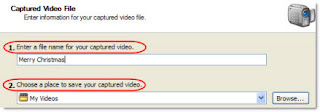
- Click Next to continue। In the coming page, choose the video setting for your captured video। Choose Best Quality for Playback on my Computer is recommended।
- Go on clicking Next to the last step। In this page, you can start to capture video by clicking Start Capture, end the capture by clicking Stop Capture.
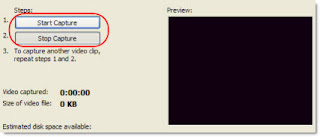
- After you have finished capture a video yourself, click Finish to end this process। The captured video will be displayed at the Collection area. Drag it to the video area in Timeline board. If you still want to add other pictures or music to form your video, you can do this by clicking Import Pictures and Import Audio or Music in the Movie Tasks menu. Then drag all of them to the corresponding area in Timeline board below.
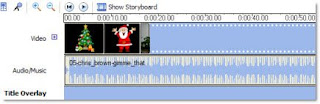
- Right click each object in the Timeline board. Then you will be able to set the Video Effects and the Play Timeline for them.
- After you have adjusted all the settings for your video, you can save the video onto your computer by clicking Save Movie File in the File tab.
2. Form the content of your Christmas card with PowerPoint
As PowerPoint allows you to insert customized backgrounds, characters, pictures, animations, movies, and etc, you can take this advantage to make the content of your Christmas card colorful and meaningful. The video you made with Windows Movie Maker can also be inserted into the PowerPoint. Besides, you can input greetings and warm wishes into the PowerPoint.
In this process, you just need to make full use of your imagination to create the e- card.
3. Turn the PowerPoint you made to video format
The last step for making your own e- card is to convert the PowerPoint you made to video format. In this way, you can make your e- card look like a movie and upload it to websites such as YouTube for wide sharing. After that, you can send out your Christmas greetings just with a video or a website link.
Here you can try this tool: Acoolsoft PPT2Video Converter, it is designed to convert your PowerPoint to almost all popular video formats such as MPEG, AVI, MP4, WMV, 3GP, FLV and MOV.
Currently, the company has launched their Christmas sale, each product are sold at a favorable price.
Here are two DIY Christmas cards from YouTube:
http://www.youtube.com/watch?v=7SLY_HfO-pQ&feature=related
http://www.youtube.com/watch?v=yRfvSOuwM_4&feature=related
Interesting? Take actions now, make Christmas ecard by yourself. Send out your warmest and most sincere greetings to your friends and relatives. Have a merry Christmas!



3 comments:
can u leave ur phone number to me???
I think I come to the right place, because for a long time do not see such a good thing the!
Very rich and interesting articles, good BLOG!
fishing net
Post a Comment