But how can you directly play a YouTube video in PowerPoint? Here is the way.
1. Open Microsoft PowerPoint 2007
2. Go to Developer (to enable this, go to Office button-> PowerPoint options-> Show Developer tab in the Ribbon), and then click More Controls
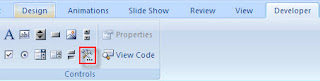
3. Scroll down until you find “Shockwave Flash Object”; select it. Then on your slide, click and drag to make a box. The box should have a black X in the middle.
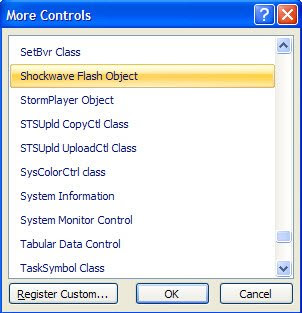
4. Open up your favorite internet browser and go to the video you want to put in your presentation.
5. Copy the URL which will look something like: http://www.youtube.com/watch?v=fGPjB4qzUy8
6. Take the “watch?v=FGPjB4qzUy8″ and simply change it to “watch/v/FGPjB4qzUy8″. (All I did was change the ? and = to a /. The final URL should look like: http://www.youtube.com/watch/v/FGPjB4qzUy8
7. Copy the new URL and go back to your PowerPoint. Right click on the box you made earlier and select properties.
8. Then find “movie” and click on the box across from that. Paste the new URL into that spot. Click the X to close that window.
10. Finally, play your Powerpoint and the Youtube video will appear like magic!
Further reading:
PowerPoint to movie - Top 3 Methods about PowerPoint to Movie Conversion
PowerPoint on Windows Media Player - View PowerPoint on Windows Media Player



No comments:
Post a Comment