Did you know that you can show off that animation using PowerPoint 2007? Bet you didn’t. That being said it isn’t the simplest of things you can do – but it does work. Here is the step by step guide to doing it!
1) Open PowerPoint 2007
2) Make sure you can see the “Developer” tab in the “Ribbon”. If you can’t, click on the Office menu (the circle button in the top left hand corner), then click on “PowerPoint Options”, and make sure that you check the “Show Developer tab in the Ribbon” box!
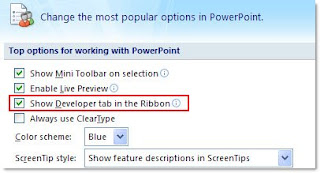
3) Go to the slide you want the .swf file to appear
4) Click on the “Developer” tab in the Ribbon
5) Look for the “More Controls” button in the controls group. It is the one with a spanner and a hammer with three dots underneath it. Once you find it – click on it
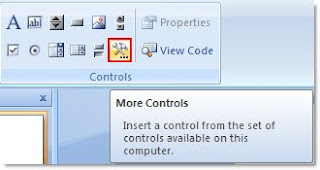
6) The “More Controls” box will appear. Scroll down until you find “Shockwave Flash Object”. Click on that, then click “OK”
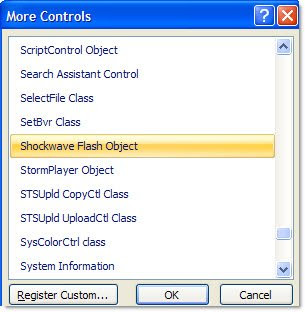
7) You will notice your cursor is now a cross, and no longer an arrow. That means you can now draw where you want your Shockwave/Flash file to appear on your slide. Simply draw with your mouse, and use the adjustment handles on the box to make sure it is just the right size and position on your slide. When you are done you should see a wireframe box with a big “X” through the middle of it.
8)Now we want to link your .swf file into your PowerPoint 2007 presentation. Click on the box you just drew, then right click, and select “Properties”
9) In the properties box that appears, look for the “Movie” property, and then add the location of your .swf file (for example c:\temp\test.swf)
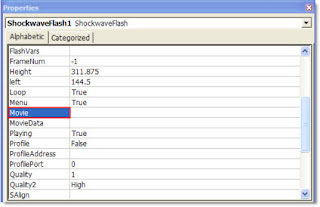
10) Quickly run your presentation and watch in awe as your shockwave file hits the big screen in your PowerPoint 2007 presentation
So how did you go? Sure it is a little complicated to get there, but boy does it look good once you have that file playing through PowerPoint.
Just a word of warning though – this only LINKS to the .swf file, so if you email or share the presentation with others, chances are the link will break and you will need to go through the above process again to re-link the PowerPoint deck to the .swf



No comments:
Post a Comment