How to insert video from online video site to PowerPoint 2010:
To embed a video from online site like YouTube, click on the Insert tab in PowerPoint 2010. And then choose Video. Finally, select Video from Online Video Site.
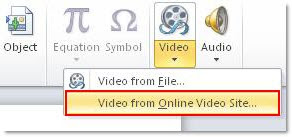
After that, you will be able to see a dialogue box pops up which requires you to copy the embed code from the site and paste it into it.
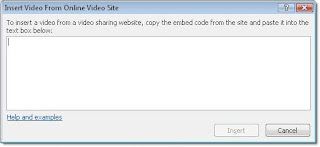
Go to the video you want to insert to your PowerPoint 2010. Here I take one of my YouTube video for example. You should be able to see an Embed option under the author’s profile. Copy it and paste it into the box above. Finally click Insert.
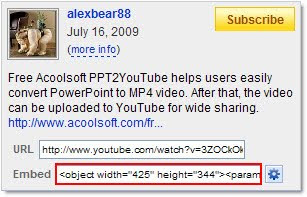
One important thing to note is that: if you embed video from online video site in PowerPoint 2010, you will need to connect to the Internet to play them while showing the presentation.



No comments:
Post a Comment