In PowerPoint 2003, you can run your movies full screen. This is a very nice feature.
1. On the Insert menu, point to Movies and Sounds, and then click Movie from File.
2. Click the video you want to use and then click OK.
TIP: Always put the movie in the same folder as your PowerPoint presentation. If you later move the PowerPoint presentation to another computer, copy the movie too. Keeping your movie in the same folder as your presentation ensures the link will still work. However, you should always test the movie on a new machine just to be certain. Re-insert the movie, if necessary.)
3. After you click OK, you're prompted with a message asking how you want the movie to start in the slide show.
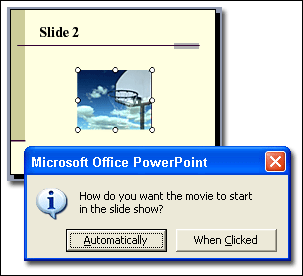
I recommend choosing Automatically even if you want the movie to play when clicked – I'll talk about how to set this part too. (If you choose When Clicked you have to click the black box to start the movie. Because I don’t like to show the black box on the slide, I do this a little differently.)
4. You should now have a small rectangle sitting on your slide.
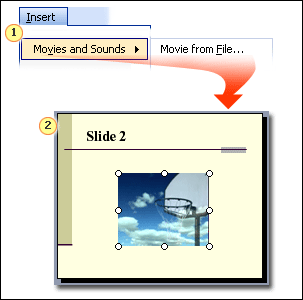
Insert a movie using a file on your computer or in another location, such as a server.
The movie appears as a still frame on your slide.
The trick I use is to move that rectangle off the slide, so it is sitting next to it, but not on it. You can size it down if you like. Click the movie (that is, the rectangle) and then drag it off the slide.
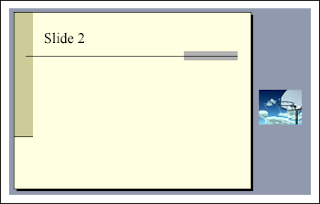
Play the movie full screen
5. Right-click the movie object (the small rectangle) and on the shortcut menu, click Edit Movie Object.
6. The Movie Options dialog box appears. Under Display Options, select the Zoom to full screen check box, and then click OK.
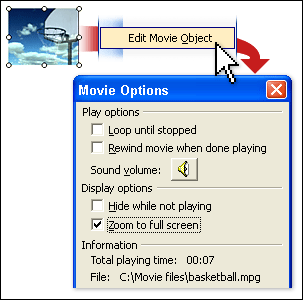
7. If you want your movie to play automatically when you advance to this slide, you can stop here.
Test this now to see how it works by starting the slide show. (On the Slide Show menu, click View Show.) Advance to the slide with the movie, (best if you have the title of the movie on it). Within a couple of seconds, the movie starts to play full screen. When the movie finishes, you return to the same slide (but no unsightly box appears). Click to advance to your next slide.
From http://office.microsoft.com
By Mary Feil-Jacobs



No comments:
Post a Comment