Reducing the file size in PowerPoint is always a good idea, particularly if your presentation is photo intense, such as in a digital photo album. Using many large photos in your presentation can cause your computer to become sluggish and possibly crash during your time in the spotlight. Photo compression can quickly reduce the file size of one or all of your photos at the same time. This is a great tool to use if you must email your presentation to colleagues or clients.
1. Click on a picture to activate the Picture Tools, located above the ribbon.
2. Click on the Format button if it is not already selected.
3. The Compress Pictures button is located on the left side of the ribbon.
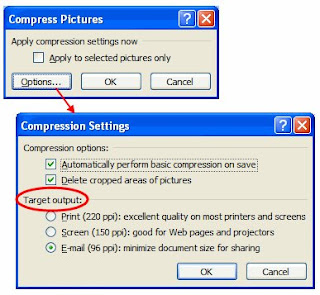
Compress Pictures Dialog Box
1. Which Pictures Will Be Compressed?
Once you have clicked on the Compress Pictures button, the Compress Pictures dialog box opens.
By default PowerPoint 2007 assumes that you will want to compress all photos in the presentation. If you wish to compress only the selected photo, check the box for Apply to selected pictures only.
2. Compression Settings
• Click the Options... button.
• By default, all pictures in the presentation are compressed on save.
• By default, all cropped areas of any picture will be deleted. Remove this check mark if you do not want any cropped areas to be deleted. Only the cropped area will show on screen, but the pictures will be retained in their entirety.
• In the Target Output section there are three photo compression options. In most cases, choosing the last option, Email (96 dpi), is the best selection. Unless you plan to print out quality photos of your slides, this option will reduce the file size by the greatest margin. There will be little discernible difference in the screen output of a slide at 150 or 96 dpi.
3. Click OK twice, to apply the settings and close the Compress Pictures dialog box.
Note - In my sample presentation, I used a digital photo album containing nine photos. These are my results.
• before compressing photos, the file size was 15 MB
• after compressing the pictures, the file size was 2.91 MB
By Wendy Russell,
From http://presentationsoft.about.com



No comments:
Post a Comment